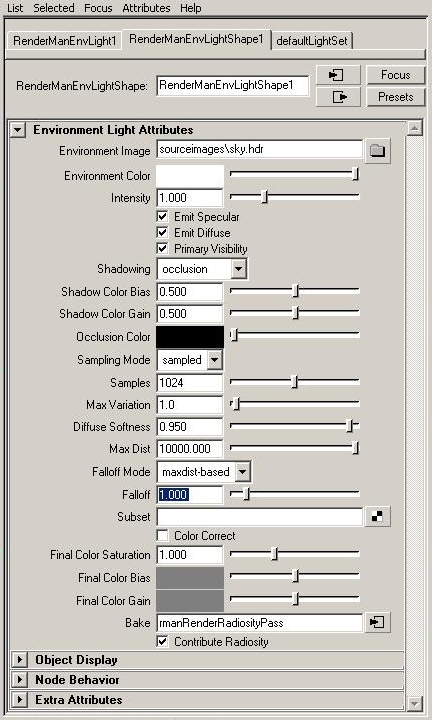 Environment Image — An environment map may be added here. If there is no
environment map, the Environment Color will be used instead.
Environment Image — An environment map may be added here. If there is no
environment map, the Environment Color will be used instead.
Environment Color — The environment color is set here. If
there is an environment map, that will override Environment Color.
Intensity — The brightness of the environment color or
image.
Emit Specular — Controls whether specular (reflective)
light is projected from the light.
Emit Diffuse — Controls whether diffuse light is projected
from the light.
Primary Visibility — Toggles whether the light itself
appears in renderings.
Shadowing — There are three shadowing modes: none, occlusion,
and colorbleeding. When set to none, no hemispherical sampling
is calculated. When set to occlusion, the amount that points are covered by
geometry is calculated with hemispherical sampling. When set to colorbleeding,
the color from nearby objects will bounce onto other objects, the amount of which is
determined by hemispherical sampling. Colorbleeding is more accurate, but
also much more expensive, than occlusion.
Shadow Color Bias — Darkens or lightens the shadow color when shadowing is enabled above.
Shadow Color Gain — When shadowing is enabled, this parameter adjusts the contrast of the shadow.
Sampling Mode — Choose the method to sample the environment map: filtered, sampled,
or baked. Filtered is “cheapest,” but the least accurate. Sampled
is the most accurate, but also the most expensive. It is required for image base
illumination (IBI). Select Baked to reuse previously baked data; this works in
conjunction with the Bake parameter.
Samples — Specify the number of rays sent into
the hemisphere above each point; more samples increases the quality of colorbleeding
or occlusion, at the cost of increased render times.
Max Variation — This is the quality/speed knob. Set this
to "10" for quick/low quality renders. Set this to "1" or
lower for high quality final frames.
Diffuse Softness — fraction of the hemisphere above a point that is taken
into account for ambient occlusion.
Max Dist — The maximum distance, in world units, that a
ray is shot. This value should be lowered for global illumination calculations for
interior scenes.
Falloff Mode — When falloff is enabled, you can specify
the mode by which it is calculated. The maxdist-based mode is recommended for
interior scenes. This parameter is disabled when the Falloff parameter (below)
is set to 0 (zero).
Falloff — The value of this parameter serves as power
by which falloff is calculated. Falloff is disabled when this parameter is set to 0 (zero).
Subset — A set of objects for inclusion in global
illumination calculations can be chosen here (right-click for options).
Color Correct — Enables color correction.
Final Color Saturation — Adjust the intensity of the color.
Final Color Bias — When Color Correct is enabled, this parameter lightens or darkens the color.
Final Color Gain — This parameter adjusts the contrast when Color Correct is enabled.
Bake — Connect a bake node here to compute the effect in a
pre-pass for reuse later, or to calculate point-based global illumination. There are three
baking methods to choose from: RenderRadiosity to render point-based global illumination,
MakeApproxGlobalDiffuse to bake point-based GI data for reuse, and
MakeGlobalDiffuse3d to bake ray-traced global illumination data for reuse.
Additional configuration for the bake pass is done via the Passes
Tab of the Render Settings.
Contribute Radiosity — Enable or disable the radiosity
contribution of the Environment Light.